| GQmpeg · GQview · Applets · Hide and Seek |
|
New features in GQview 2.0Images are color reduced to increase compression. GQview 2.0 adds several new features for improved image management. SearchA new search utility allows finding images based on name, size, date, dimensions, content, and keywords. 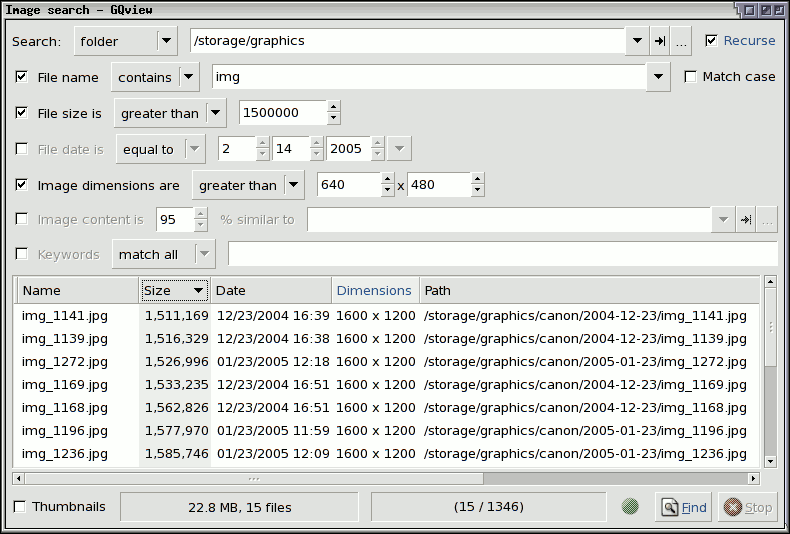 Search by image content to find images that are visually similar to a sample image. 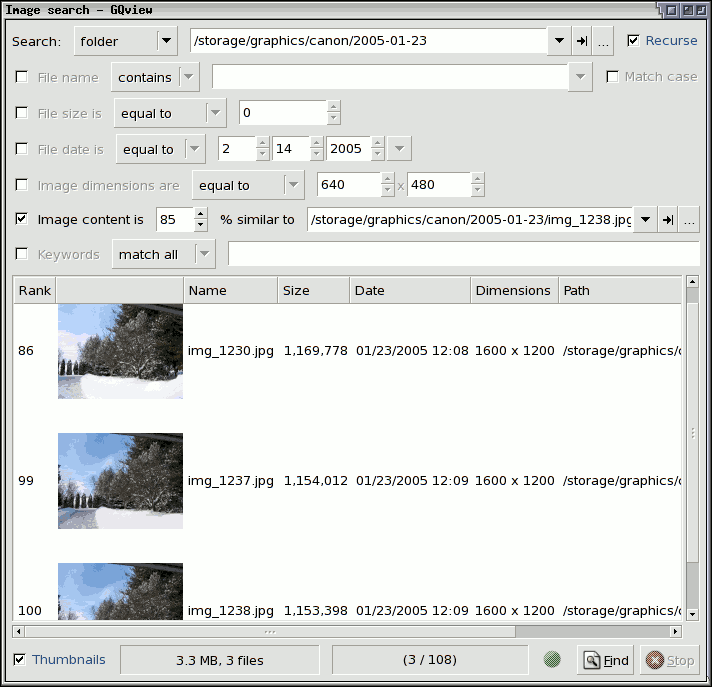 Keywords and CommentsKeywords and comments can now be assigned to images in the new Keywords sidebar. Keywords will also appear in the image properties dialog. 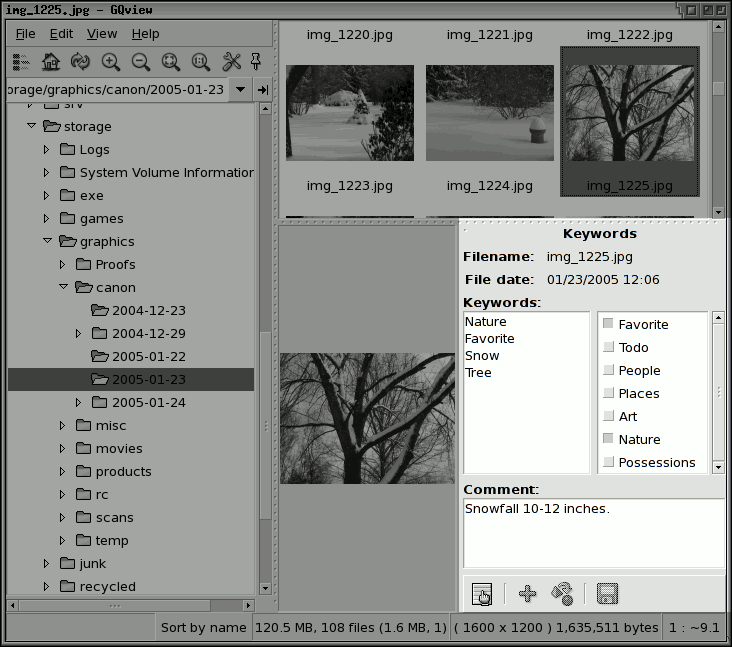 Keywords would be useless without a way to find images with them, for this task use the new search dialog.  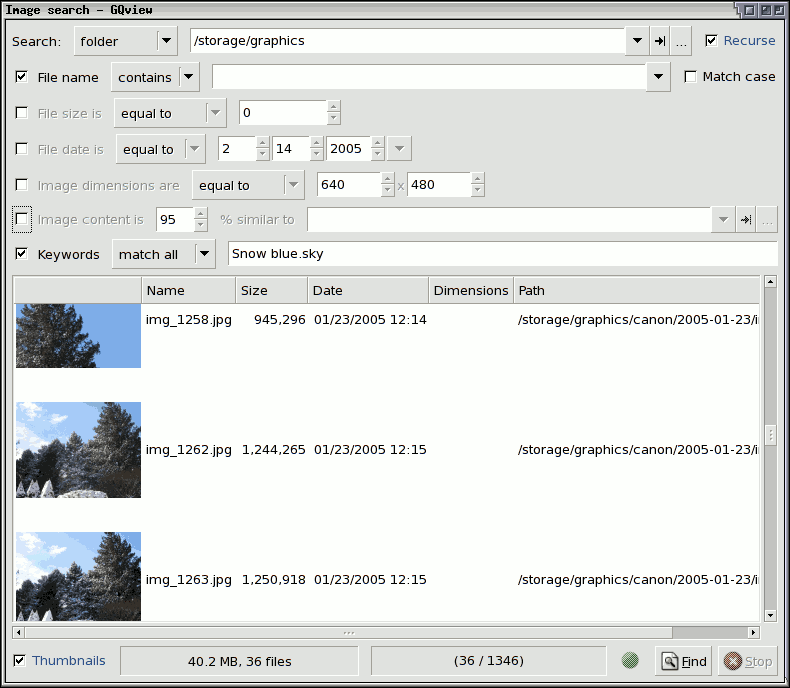 The toggle list of keywords that appears in the sidebar can be edited to your own preferences. 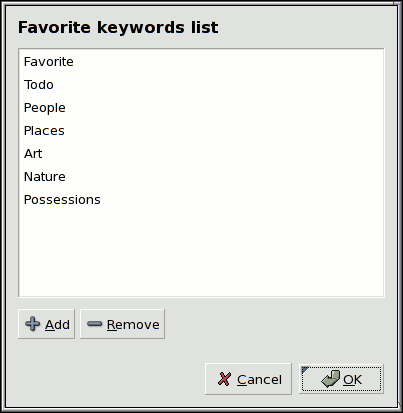 SortingThe sort manager sidebar has gained the ability to easily sort images into your collections. In addition, collection contents will now update when moving or renaming images within GQview. 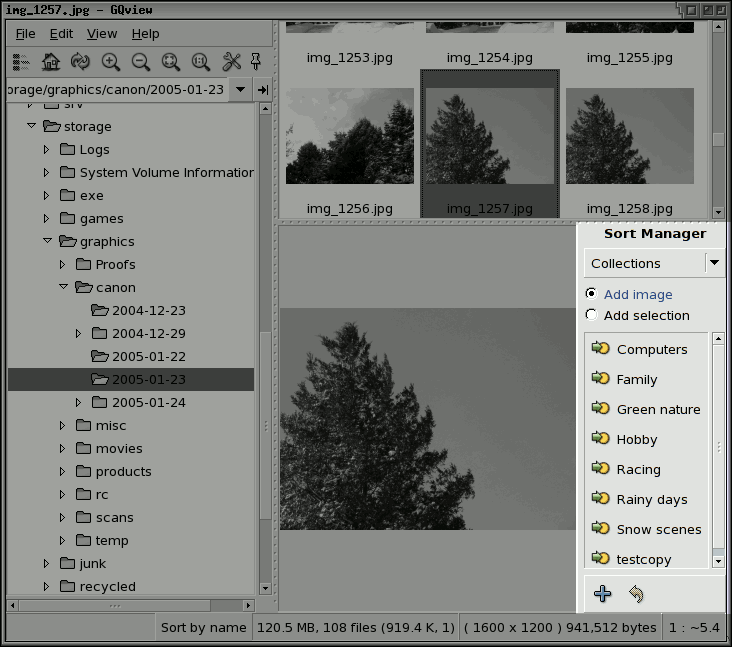 EXIF SidebarThe EXIF sidebar can now have additional items listed by enabling the checkbox next to them in the sidebar's advanced view. 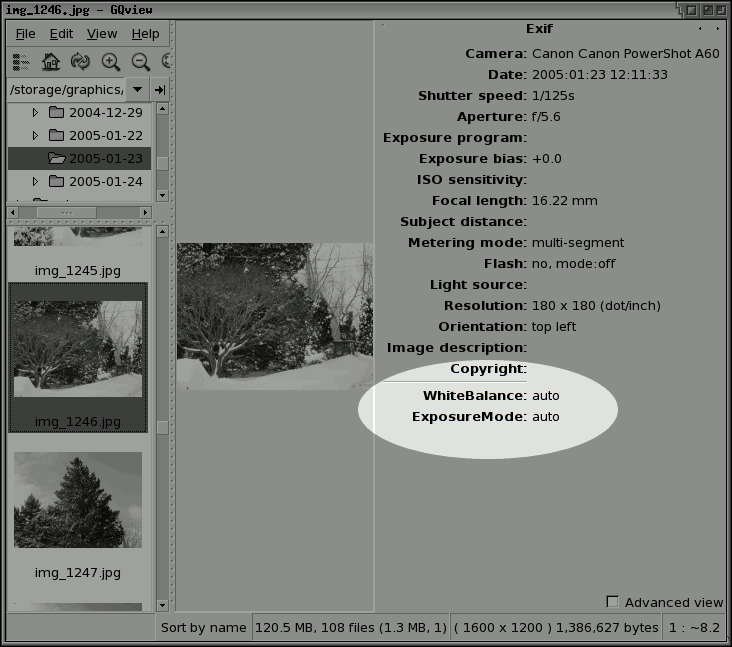 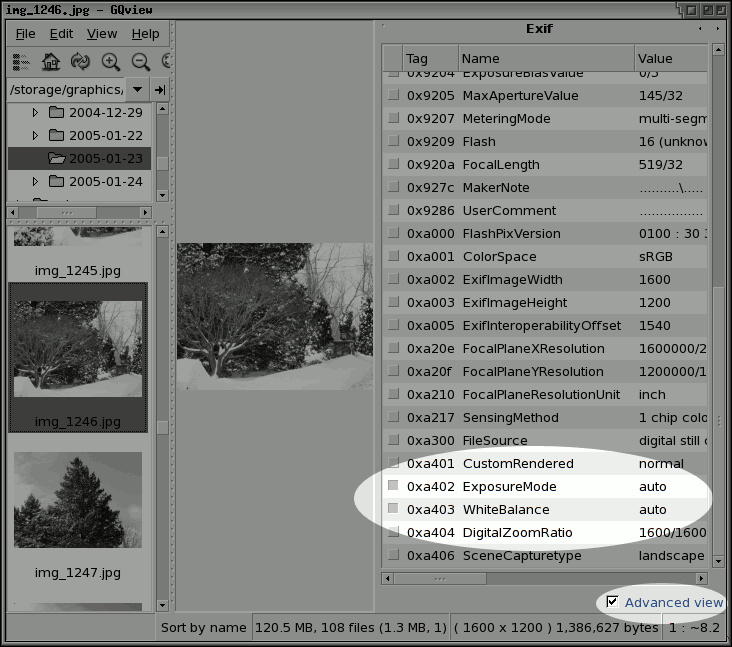 PrintingYou can now print from within GQview. 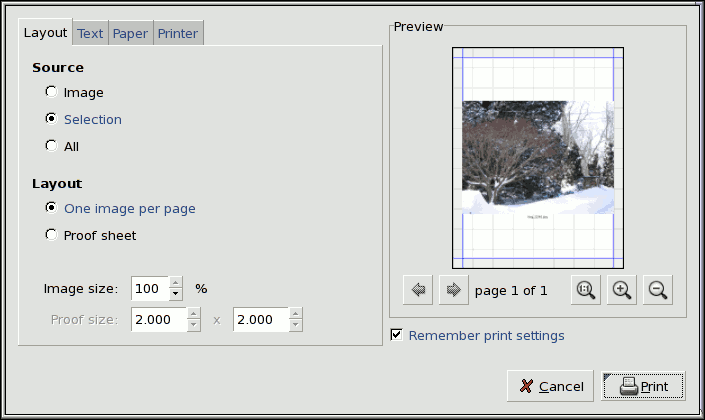 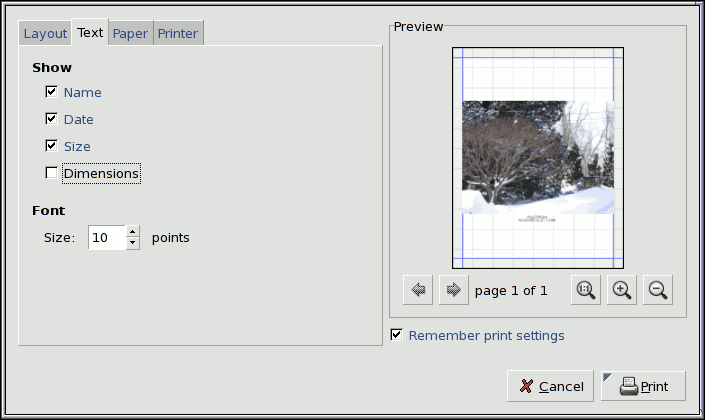 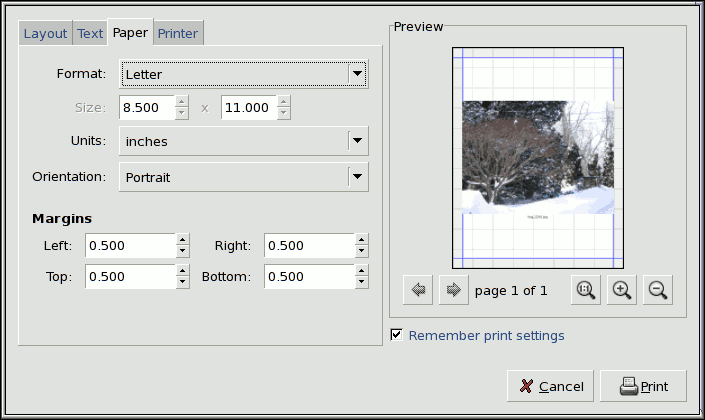 You can output pages to more than just a printer, you can also save the output to images as png or jpeg. 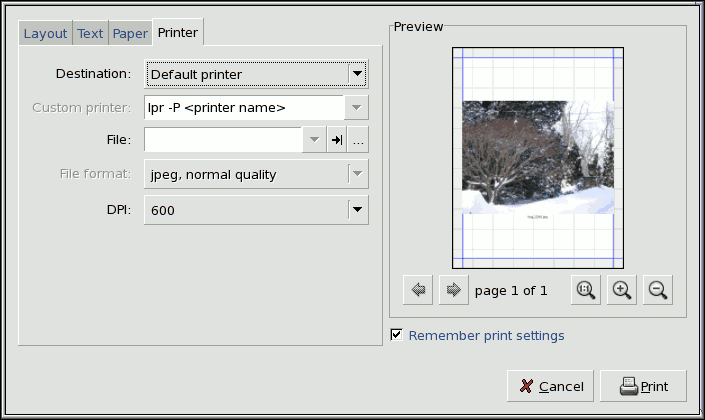 Proof sheets are a snap. 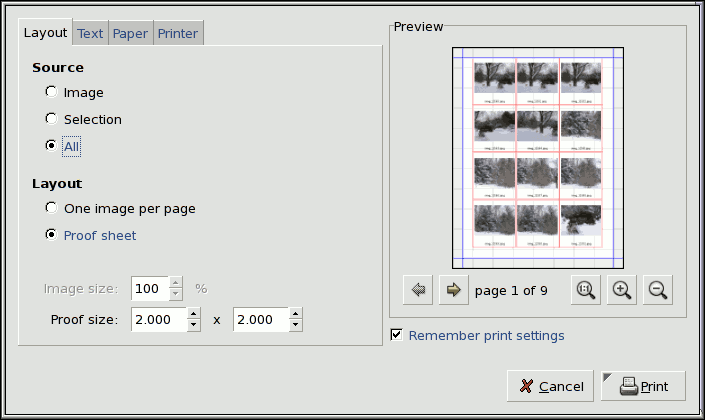 DocumentationGQview now contains an extensive manual. You can also find it online here. 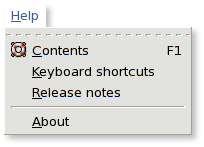 Standard thumbnailsThe new default thumbnail mechanism supports the Thumbnail Managing Standard used by many other applications. The old thumbnail caching mechanism can be enabled if you need it. 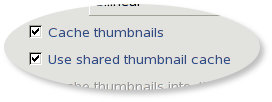 Maintaining the various caches and data types used in GQview is now easier. 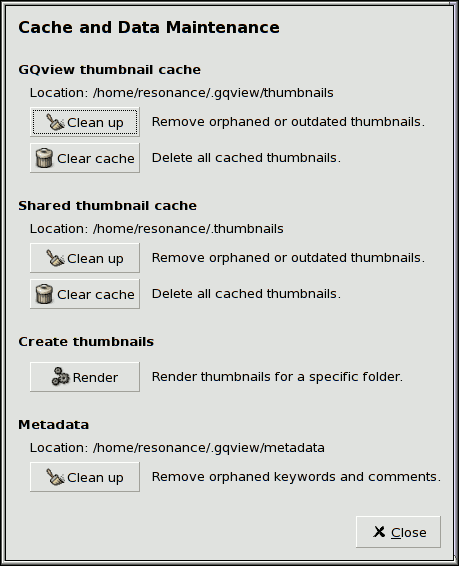 A new maintenance utility allows you to easily create thumbnails for all your images ahead of time in one step. 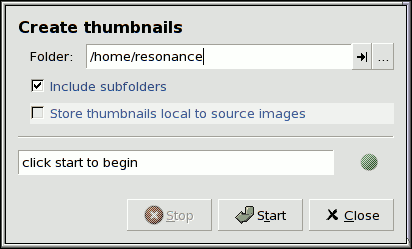 Full ScreenThe full screen window is more flexible. It supports multiple monitor configurations and interacts better with your window manager. 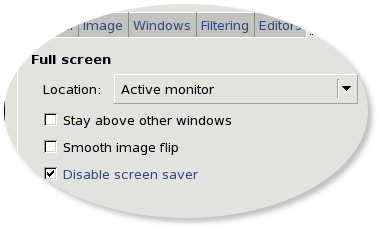 Remote ControlAn existing GQview process can now be controlled from the command line. 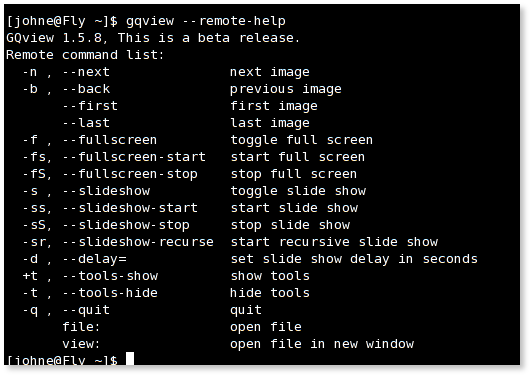 |
| updated 02/14/2005 |